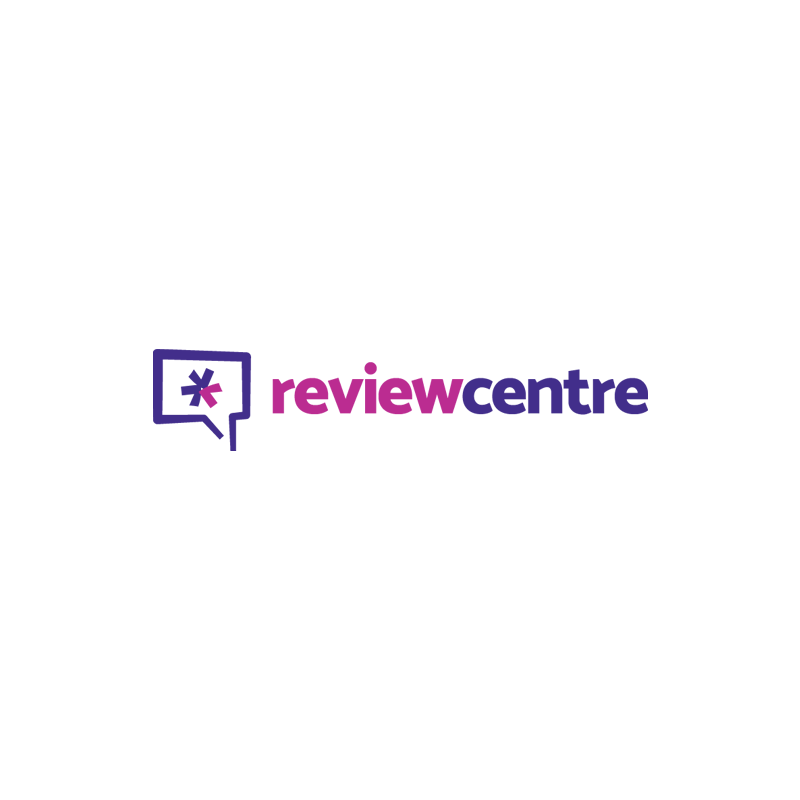
Palm Ultra-Thin
Quality
Value For Money
Palm Ultra-Thin
When you purchase through links on our site, we may earn an affiliate commission. Here's how it works.
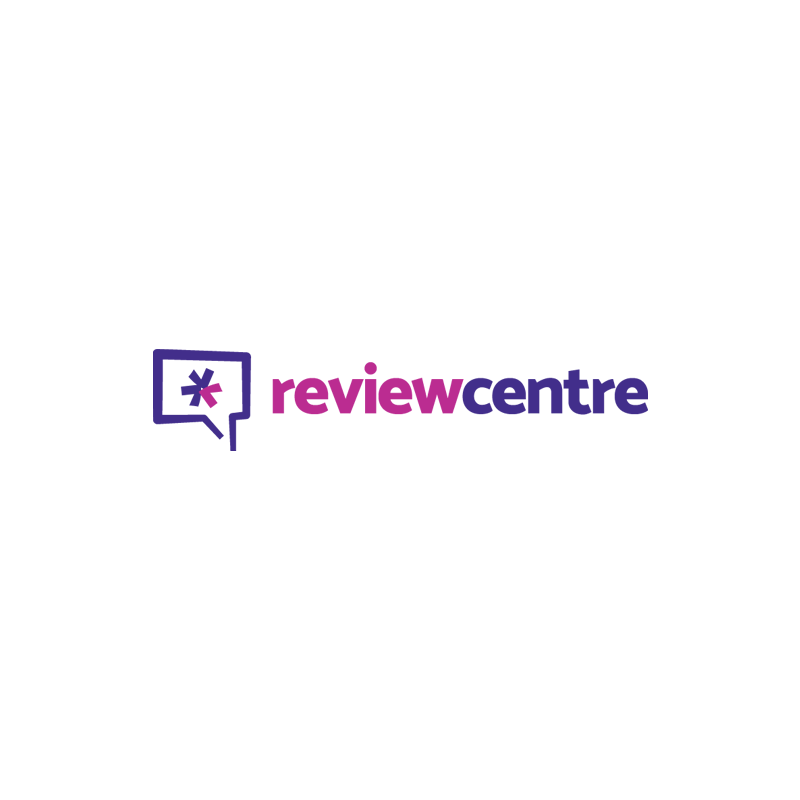
User Reviews
Value For Money
Quality
I Bought The Palm Ultra-thin Keyboard As A £
I bought the Palm Ultra-Thin Keyboard as a £30 manager's special at an airport branch of Dixons.
Size and shape
When folded the keyboard looks like a short, squat, metallic slice of bread. It's got a rounded black plastic top (the connector cover) that fits snugly into the metallic silver body. It's about the width of a large format paperback and the height of a pack of cards. Closed, it measures 5.5in x 3.9in x 0.5in (139 mm x 99 mm x 13 mm); opened: 9.9in x 5.8in x 0.5in (251 mm x 148 mm x 13 mm). It weighs 5.6 oz (160 g)
Opening and closing
To open it, press the black latch release on the left side. The top pops open and you can pull it to the right to extend the keyboard. The connector cover pulls away to reveal the connector, which fits Palm models with the Universal connector (Palm i705, Palm m125, Palm m130, Palm m500, Palm m505, Palm m515, Tungsten C, Tungsten E, Tungsten T, Tungsten T2, Tungsten T3, Tungsten W, Zire 71). I used it with a Tungsten T.
The underside of the connector cover flips up to become a rest for your Palm device. To attach the keyboard place the connectors together gently. This was fiddly at first as the connecting hooks are very tiny but eventually I got the hang of it. To detach, rock the device forward gently. Again, this takes some getting used to, but I can do it quite easily now.
To fold it up again, slide the black plastic back into place, release the locking tab on the upper right side, tug slightly at the right side till it lifts off, then push it to the left and click into place.
Software installation
The keyboard isn't a plug and play device. As I found, attempting to use it before installing the software started a hotsync. If I'd read the manual (included on the CD and available on the Palm site), I could have saved myself the trouble. Installing was simple as it always is with Palm. Use the accompanying CD or download updated drivers from the Palm site, which is what I did. Click on the install file, then you'll get a Palm .prc file for installation at the next Hotsync.
Keyboard functions
The Qwerty keyboard is compact, with only four rows of keys. (A five-row version is also available.) The keys themselves are about the size of those on a laptop, and like a laptop, every key on the Palm keyboard does double, triple or quadruple duty. Colour coded function keys on either side of the split spacebar (blue on the left, green on the right) correspond with colours on the individual keys, so it's easy to work out how to access a particular symbol or function.
Numbers and common punctuation marks are on the first row. Common Palm functions are on the second row (access to datebook, address, to do and memopad on the left and home, context menus, favourites and search on the right). The third row has shift keys on either side and a series of functions, most of them in blue (OK, done, cancel, details, edit, new, delete, note, send and up arrow.) The last three buttons also feature the euro, yen and page up functions in green. The final row has a Ctrl key on the left, followed by Cmd, alt, FN (blue), split space bar, FN (green), left, down and right arrows and del on the right.
Other options
The installed keyboard programme has options to change the key repeat rate and assign functions to the Cmd key. For example, you could use the Cmd key as application launchers by assigning a key combination (Cmd plus blue Fn plus a number).
In addition, you can change the keyboard layout (sorry UK users, only English US available, but you can also choose Dvorak, Japanese and German) as well as the function of the tab key. Enabling key clicks lets you hear that familiar typing sound when you press keys, but I decided I could do without this.
There are differences between how the keyboard operates with Palm OS 4 and 5 devices. In a nutshell, Palm OS 4 devices support a pointer, and Palm OS 5 a navigator, both served by the same arrow buttons on the keyboard.
How it worked
The keyboard worked straight away. All the function keys work well, though mostly I've used it for straight typing, accessing Palm apps and functions by pressing buttons on the device itself. That way, I didn't have to waste time thinking about the correct key combination for a particular function. In use, it feels like a laptop keyboard, which means it's fine for occasional use. I've used it to take notes in meetings and to type up stories on trains. Overall, it was an invaluable tool until I upgraded to a Lifedrive and found that I'd have to buy yet another keyboard to work with the new model.
Final verdict
Apart from the time it took to get to grips with opening and closing the device (that's the only reason it hasn't got 10 stars), I have no complaints about this keyboard. It is a good buy if you've got an older Palm device. Anything newer than a Tungsten T and you might be better off going for the new Universal Wireless keyboard.
I found this review very helpful because it was clear and very comprehensive.
Q&A
There are no questions yet.