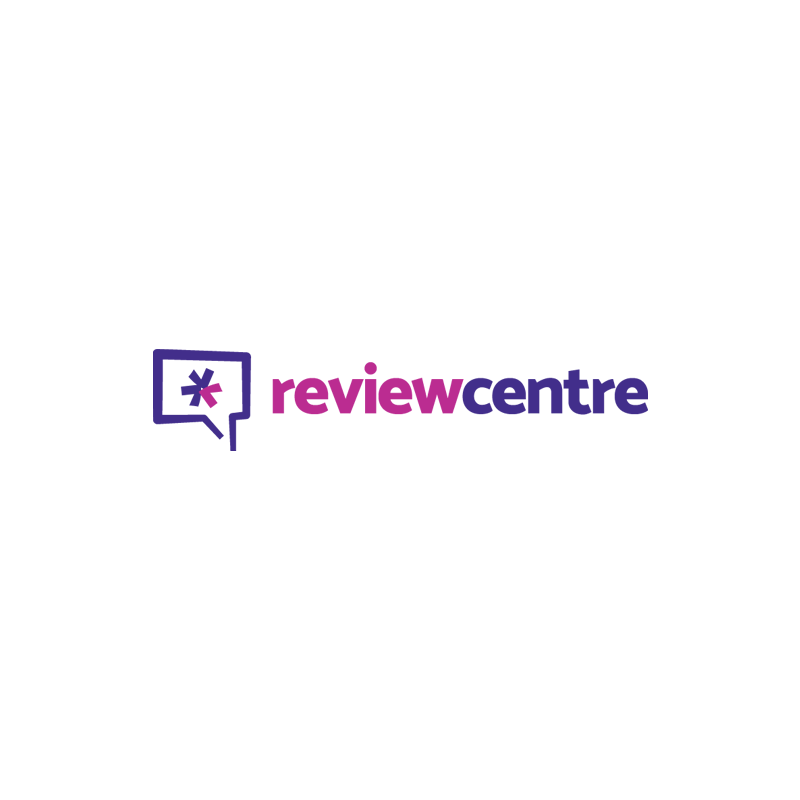
Palm Lifedrive
Battery Life
Ease of Use
Screen Quality
Palm Lifedrive
When you purchase through links on our site, we may earn an affiliate commission. Here's how it works.
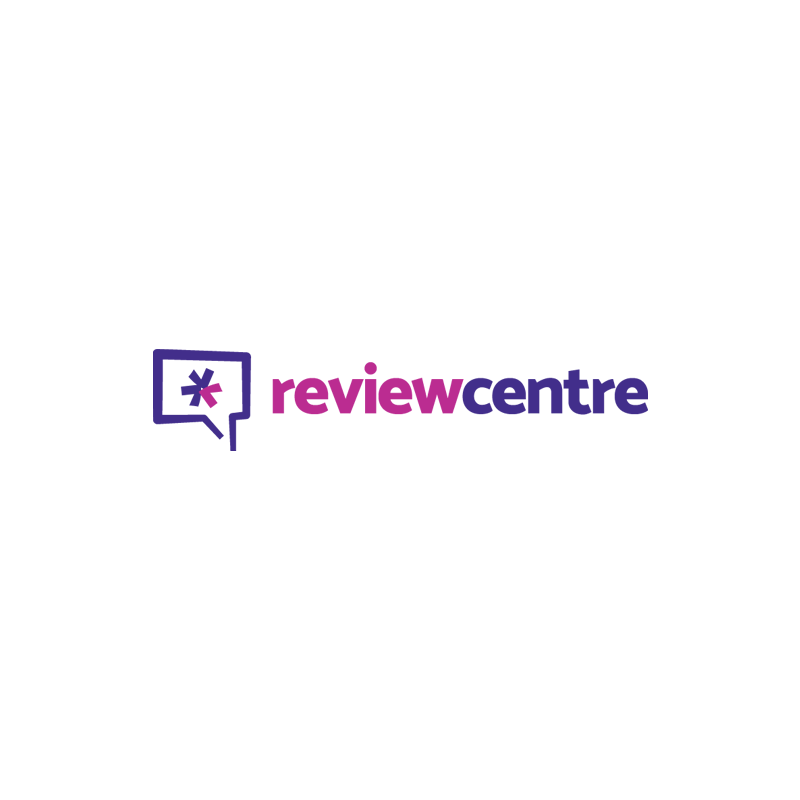
User Reviews
Value For Money
Ease of Use
Screen Quality
Battery Life
From The Published Spec, The Palm One Lifedrive Lo
From the published spec, the Palm one Lifedrive looked to offer a few advantages over my existing Tungsten T, but would it live up to its promise?
In the box
In the silver-grey box was a Grafitti 2 reference sheet (in several languages), the Windows and Mac installation CDs, a quick start guide and the power and hotsync cable. The Lifedrive manual itself is included on the device, as well as a quick tour, making it easy to check any issues quickly.
The old 'Universal connector' has been replaced by a new multiconnector cable which plugs into the Lifedrive and terminates in a USB cable that goes to your PC. To the right side of the hotsync end is another female connector. This is where the power cable plugs in. The UK power plug is swappable with three others (also included) for use in other countries. The hotsync button itself is discreet and no longer features the familiar symbol.
Setting it up
Before starting the device for the first time, you need to charge it for three hours. The Lifedrive powers on by means of a slider at the top, which also allows you to lock the device. However, it is possible to lock the device with the screen on, in which case the battery may drain.
You'll need to tap to set the time, date, location and Graffiti. The Graffiti options allow you to say whether you are right or left handed and changes the amount of space allowed for writing letters.
The Lifedrive screen is the same size as the one on the Tungsten 3. It is clear and bright in daylight and at night, indoors and out. It fits comfortably in my palm, though only just, and has the same springy stylus as the Tungsten range.
At the bottom of the screen is a row of icons (from left to right: home, search, context menu, time, alert, Bluetooth, wi-fi, use entire screen, and Graffiti area). These remain greyed out when they can't be used with the current programme. To the far right is a button with an arrow. Tapping on this allows you to launch or retract the Graffiti area, which has icons for mail, calendar, web and contacts.
Clicking on the time brings up a panel displaying the time in larger print. This panel also shows battery life and available memory and has adjusters for brightness and alert volume.
Below the screen icons are four hard buttons for home, file, calendar and favourites which surround the five-way navigator. As with other Palms, these are customisable and can be set to launch other programmes if you wish. The default setting for the favourites button brings up four pages of your favourite programmes in a huge start menu-like screen. These can be reordered to suit your preferences. The calendar now features a Today type screen, though it's annoying that you can't scroll forward in that view.
At the bottom of the device are a headphone socket, the hotsync port and a reset hole, while on the left are a voice recording button and a screen orientation button (more on that later). At the top of the device is an SD card slot (card not included.
Upgrading from my Tungsten was a cinch. I installed the special version of Palm Desktop, plugged it all in and away I went. During the setup process programs Palmone thought wouldn't work were placed in a special folder so you could have the option to install them one by one later. That went smoothly, too.
There were some teething problems with the new version of Documents to Go provided by Palm, but a fix is provided on the Dataviz site.
Included software
The device includes the five basic Palm programmes. The old Datebook has become Calendar, and the Address Book has become Contacts, no doubt for all those Outlook users. Notepad, Memopad and Tasks remain virtually the same. Other included programmes are Adobe Reader, EReader (an ebook reader); Calc, Card Companion, Expense, Files ( a file manager that's not as good as the free Filez from Nosleep Software), Media (a media manager), Pocket Tunes (for playing Mp3s), Solitaire, Versamail, Blazer (web browser), WiFile (to allow you to connect wirelessly to your home PC) and World Clock. Card Companion is useful if your camera uses SD cards. It offers you the option to copy photos to the device, to your computer or simply to view them. All of these functions work well. Realone Player for Palm is on the software CD.
New features
A major new feature is Drive mode in which the Lifedrive becomes a USB flash drive (with a hefty 4GB of storage) that you can take to any computer and plug it in without need of additional software. This works well and is very useful; I've used it several times to swap large files between work. The Lifedrive has virtually replaced my USB pen drive because of the sheer convenience of having everything with me. The USB sync/power cable is a real plus here. Files copied in Drive Mode can then be accessed through the Files application or the desktop Lifedrive Manager.The down side of Drive Mode is that you can't do anything else with the Lifedrive when it's on - a weakness in my view.
The device also functions as an MP3 player, using the included Pocket Tunes. Sound quality is decent - if tinny at the top end - and good through earphones, though you'll have to buy your own to test it out. If you've got an Ipod, you won't be bothered about this feature, but it's quite useful for me.
The real winner for me is the Wifi (Bluetooth is also available, if you prefer to use that). If I want to check my email in front of the TV, I no longer have to unplug my laptop and lug it downstairs. The Lifedrive connected to my home network seamlessly (and even better after I'd installed the Wifi update from Palmone) and I was able to surf the net with the appropriately named Blazer, a speedy little browser that lets you store 100 favourites. The included Versamail was a doddle to configure and I was checking my email within seconds.
Voice recording works well, too. Press the button on the left of the device to bring up the record menu. Tap on the record button and recording begins. Very simple, but if you want to hear it on playback, it's best to turn the volume right down before beginning a recording. This is a fiddly business that involves opening an existing recording so you can access the volume control.
Battery life
Battery life is variable. I must have used the Lifedrive for about 4 hours straight on the first day and I still had 30% of battery left in the morning. Wifi use drains it quickly and Palmone recommends you charge it for at least half an hour a day. However, in the months since I've had it, I haven't yet managed to drain the battery entirely and I use the device several times a day.
Annoyances
The five-way navigator isn't always as responsive as I would like. Hot syncing now takes much longer, as the device now has to manage Documents to go, Addit and any other conduits you may have installed, but this is only a minor annoyance.
Files on the hard drive are not backed up automatically when you Hotsync. You have to do this manually or set certain folders to synchronise. This is a major flaw, because you could lose all your data if you suddenly need to do a hard reset.
The Lifedrive also tends to freeze unexpectedly, often, in my experience, when using Versamail. If that happens, you'd better make a cup of tea, as it will be about two minutes before you can use the device again.
Overall opinion
Although the device has some problems, it also offers a lot of functionality, most of which I happen to need. Palmone have provided a number of ways to access your data and to remain connected. All in all, this device gets the thumbs up.
Q&A
There are no questions yet.